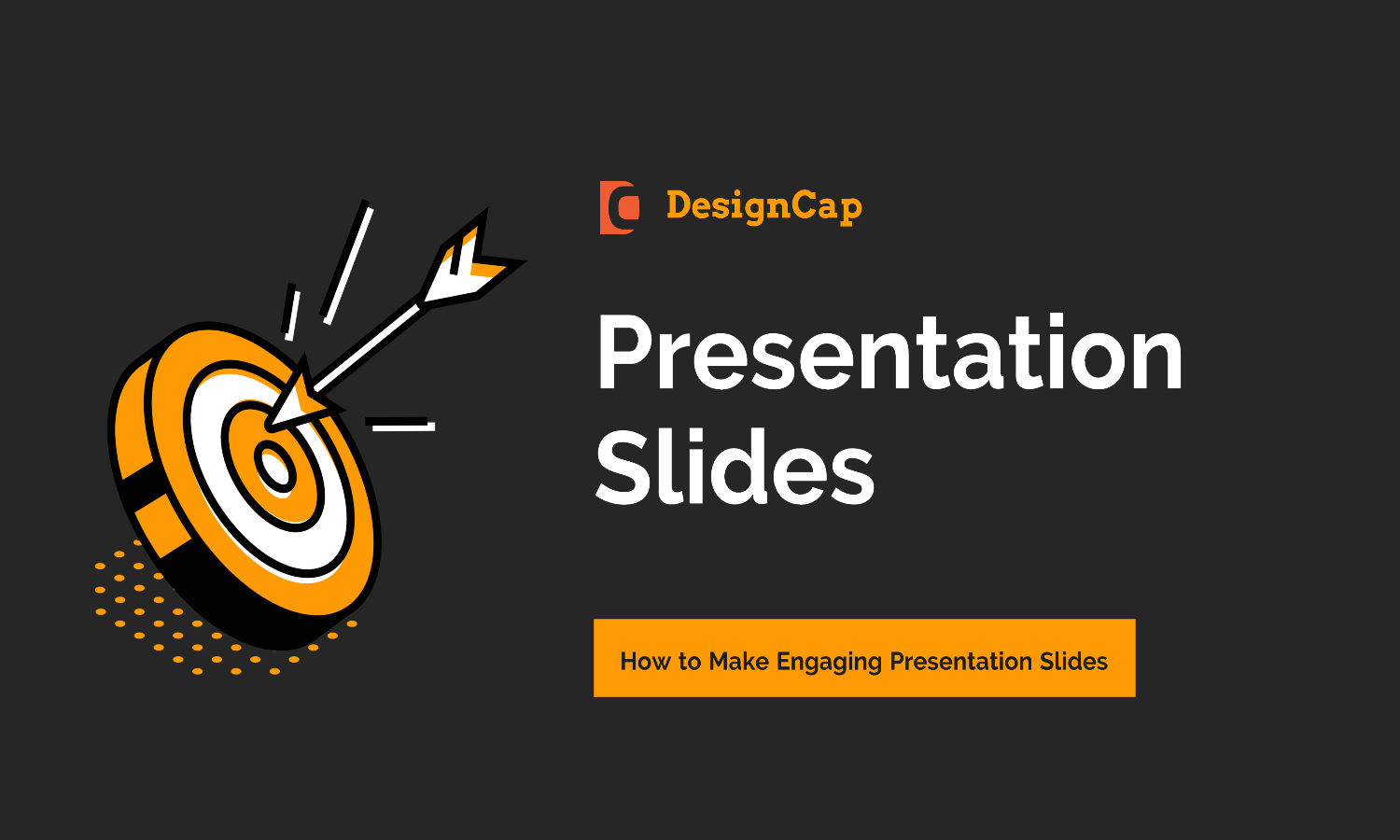Presentations do not end with college degrees and higher degrees. You will probably have to continue using them to present professional projects when you graduate. Knowing how to make engaging presentation slides will help you convey a professional image, make the message easier to understand, and help you keep the thread of the speech without overlooking any essential details. A lousy presentation slide will have the opposite effect, so you must learn how to design suitable slides.
If you still don’t know how to make it, don’t worry! In this article, we are going to share the complete tutorial so that you can create professional presentations in a few minutes.
I think most people make presentations using PowerPoint, but I use the other one in my business. It called DesignCap Presentation Maker.
Table of Contents
What Is DesignCap?

DesignCap is one of the most popular web services for creating online infographics. But it also provides the tools to help people make fantastic and professional-looking presentation slides quite easily.
With DesignCap, you can create original presentations even if you do not know design. Here, you can make better use of the work, for example, to show data in a simple chart or statistics of a specific area. Thanks to these functions, the information is more attractive and attractive to viewers.
How To Use DesignCap?
To make creating your presentation easier, DesignCap offers you different templates (sales and business, marketing, product launch, education, etc.) that you can filter by searching a keyword. Once the template has been chosen, you can edit all the elements present, delete the ones you don’t want to use, and add others, such as text, images, tables, or graphics.
Let’s see the steps to use it.
Step 1. Choose A Template

Once you access DesignCap, click the “Get Started Now” button to kick it off. As we are already clear that we are going to create a presentation, we will not give it much thought.
On the template page, you will find many pre-designed presentations under the Document category.
You need to clear that you must include in the presentation and a rough idea of the design you need, so the next step is to search among the templates that exist. You will see countless designs. You have to find the one that best suits you.
Step 2. Start Your Presentation Design

The first thing I’m going to do is eliminate the elements that I will not need, such as the number and various ornaments. I will change the current title for the new one, and I will copy the one that I already have annotated in the document that I had created.
You can change the size of the title, the font, and stretch the element on the sides to make it more centered. If you don’t like how it turned out, click on UNDO, and it will return to its previous format.
Once the title is ready, I’m going to copy/paste the subtitles and a short description that I already have prepared.
I’m also going to remove the bottom element that I don’t need and move the middle of the presentation up. To make it, click with the mouse on the canvas, drag the object you want to move, and drop it to where you want. This little trick will save you time.
Next, I will replace the icons since they have nothing to do with what I need. Once you have them ready, you must go to UPLOADS, upload your images, and replace the default ones with the new ones. What’s more, you can use the millions of free stock images and millions of icons in DesignCap’s database.
If you want to resize the icons to the same size, DesignCap.com tells you the size and alignment.
Before finalizing, change the background. I have saved my color palette, but if you have just started, click on the plus button of “+” to set one. Choose the colors that suit you best.
Step 3. Download Your Presentation

The presentation results are straightforward, and I have not complicated my life at all, but if you want to add more details or work more on the design, on the left, you have many elements such as lines, icons, charts, graphics, etc.
Once you have it ready to download, click on the Download button and choose PPTX to download your presentation. You can also download it as JPG, PNG, or PDF.
You can also present your presentation using different transition effects in DesignCap directly in a meeting. It’s free to save the result as a PPTX file. You needn’t hire a subscription.
Sum Up
If you need to make engaging presentation slides, but you don’t have PowerPoint installed on your computer, don’t feel panic. You have DesignCap at your disposal to design your attractive presentations on the Internet in a simple way.