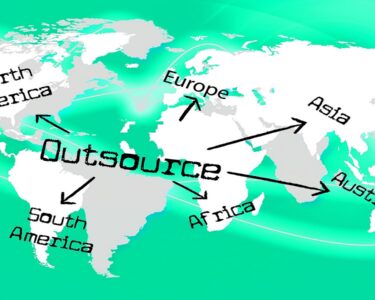These days, TikTok users are buzzing because the app’s built-in features like filters and song overlays engage potential followers. Hence, it is the primary reason TikTok’s user base is growing continuously. Indeed, the platform’s popular feature attracts followers to use the green screen effects. In this article, we will narrate all about how to try green screen effects on TikTok.
Let us dive straight into the article!
Table of Contents
What Does Green Screen Mean On TikTok?
On TikTok, the green screen refers to an effect where you can customize your video background. The effect lets you post a photo or video from your Camera Roll and record a TikTok video as the background. The green screen effect on the TikTok platform lets you engage your followers by incorporating a sense of humor. Beyond this, if you are looking to drive real people engagement, start to buy tiktok fans where you can expand your profile exposure.
How To Find Green Screen Background Feature On TikTok?
The green screen effect of TikTok is in the effects gallery of the platform. These are the following steps you should access:
- Enter the TikTok app.
- Hit on the + sign at the bottom center of the TikTok screen.
- Next, click on the Effects button at the bottom left of the screen.
Did you know? TikTok has got three green screen background choices; they are
- Green Screen lets you post a still image to your background.
- Green Screen video enables you to post a video to be your background.
- 3D Green Screen allows you to post a still image and move it into a 3D position.
How To Employ Green Screen On TikTok?
It is the best time to test the several innovative methods that you can use to create exciting videos.
How To Use TikTok Green Screen With A Photo Backdrop?
These are the following steps to use TikTok green screen effect with a photo backdrop:
- First enter the TikTok app.
- Click on the + sign at the bottom-center of your TikTok account.
- Click the Effects button at the bottom-left of the screen.
- Choose Green Screen, which shows an image of a photo with a down arrow.
- Click the + icon; next, jump to the image selection that pops up with a view on your Camera Roll.
- Use the photo you like to use. Next, click on the image to select it.
- Record, edit and post your TikTok video.
How To Include Multiple Images In Your Green Screen Video?
Have you taken multiple photos on your TikTok green screen? If so, no issues, try to follow these instructions below to know how to include multiple images for your green screen TikTok videos:
- First, open the TikTok app. Next, click the + sign at the bottom center of the screen.
- Click on the Effects button at the bottom-left of the screen.
- Choose Green Screen, which shows an image of a photo with a down arrow.
- Click the + sign next to the photo picker that pops up to look at your Camera Roll.
- Enter the photo you like to try for TikTok green screen effects.
- Click on the image to select it.
- Record a video clip with that image.
- Click the Effects button at the bottom-left of the screen again and go through the process of selecting a different image.
- Record your second video. Now, repeat the relevant process as many times as you need to make a 60-second video limit.
Did you know? TikTok can create short, engaging videos where you can customize audio, apply effects, and enhance with filters if you are still looking to improve your profile reach among your prospectors. Try to use green screen videos on TikTok; next, you can even use TikViral, where you can become a trending star overnight.
How To Make Use Of A Green Screen On TikTok With A Video Background?
Below are the following methods to make a green screen video using a video background on TikTok.
- Enter the TikTok app.
- Click on the + icon at the bottom-center of the TikTok screen of your account.
- Click the Effects button at the bottom-left of the TikTok screen of your account.
- Click the Green Screen Video button, the same as a TikTok video with an indicator signifying upwards.
- Click the + sign next to the image selector, which pops out to view the complete Camera Roll.
- Jump to the photos you like to use.
- Click on the image to select it.
- If the TikTok video is longer than 15-seconds, select the video clip you wish to use.
- Click Next at the top-right of the screen.
- Now, record, edit and post your TikTok videos.
Final Takeaways
In a nutshell, the article narrates everything about the fundamental factors of TikTok green screen effects. Besides, the guest post article helps in explaining the different types of adding green screen effects using images, videos, and multiple images. Here, you got the best pro tip to reboot your TikTok green-screen effect. At the same time, you can start to expand your profile growth on TikTok by increasing follower engagement. Furthermore, you can use TikViral to engage your TikTok profile with new prospects. If you like to ask any questions, then feel free to ping us back.