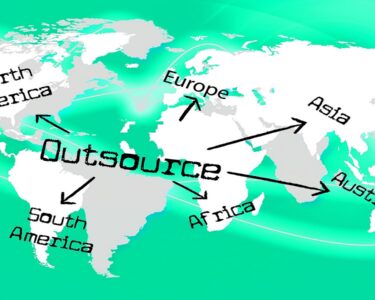Can’t open an FLV file on your device? It might be a compatible problem. Here are 2 solutions to solve this problem. One is converting FLV to MP4 or other common formats, the other one is using an FLV player. Thus, this post provides 4 reliable methods to convert FLV to MP4 and introduces some 100% work FLV players.
Table of Contents
Method 1: Convert FLV to MP4 in MiniTool MovieMaker
MiniTool MovieMaker is a FLV to MP4 converter supporting a wide range of formats. It’s free to use, no watermarks, no ads, and no viruses.
Here’s how to convert FLV to MP4 free.
Step 1. Launch MiniTool Movie Maker
- Download and install MiniTool MovieMaker.
- Open the program and click on Full-Feature Mode to access the main interface.
Step 2. Import FLV file
- Import the FLV file by clicking Import Media Files.
- Drag and drop the FLV file to the timeline.
Step 3. Edit FLV file
- Split and trim the unwanted parts.
- Add subtitles, titles, and credits to the FLV file.
- Mute the original audio.
- Adjust the brightness, saturation, and contrast.
Step 4. Convert FLV to MP4
- Go to Export in the menu bar and click on it.
- In the Export window, you can enter the file name, change the destination folder, and video resolution.
- Lastly, press the Export button to convert FLV to MP4.
Method 2: Convert FLV to MP4 in Format Factory
Format Factory is a multimedia file converter. It supports converting all popular media files including video, audio, picture, and PDF. Moreover, this FLV converter can download online videos from video hosting sites.
Take the following steps to convert FLV to MP4.
Step 1. Launch Format Factory after installing.
Step 2. Choose MP4 as the output format in the Video tab.
Step 3. Add the FLV video file you want to convert and confirm the change. Before that, you can change the output folder or clip the FLV video.
Step 4. Click on Start to start the conversion.
Method 3: Convert FLV to MP4 in VLC Media Player
Speaking of converting FLV files, VLC Media Player is a good option. It can be a media player and FLV to MP4 converter. It’s free and open-source, running on any operating system.
Here’s how:
Step 1. Run VLC on the computer if you’ve installed it in advance.
Step 2. Open Media menu and choose Save/ Convert
Step 3. Open the FLV file by clicking the Add button and click on Convert/Save.
Step 4. Select the MP4 format as the output format and choose a destination folder to store the converted file.
Step 5. Then tap on Start to convert FLV to MP4.
Method 4: Convert FLV to MP4 Online
Online video converters allow you to convert FLV to MP4 anywhere and anytime without installing any software. If you’d like to convert FLV files online, here recommend FreeFileConvert.
Let’s get started!
Step 1. Enter the FreeFileConvert website.
Step 2. Upload the target FLV video file from the computer or cloud services.
Step 3. Choose the MP4 option in the Output format tab.
Step 4. Click on Convert to perform FLV to MP4 conversion.
Step 5. Download the converted file to your device.
Alternative Method: How to Play FLV Videos
Apart from converting FLV to MP4, FLV player also can help you out. The following are the 10 best FLV players. All of them are free to use.
- MiniTool MovieMaker
- VLC Media Player
- BSPlayer
- FLV Media Player
- RealPlayer Cloud
- Winamp Media Player
- AnvSoft Web FLV Player
- Moyea FLV Player
- Tonec Free FLV Player
- Sothink FLV Player for Mac
Conclusion
All in all, whether converting FLV to MP4 or using an FLV player, both of them can solve this compatible problem successfully.