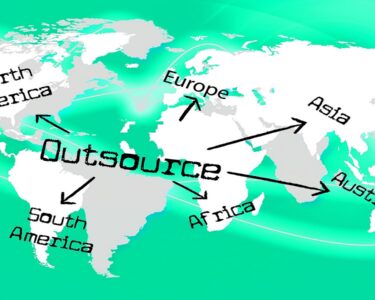Have you ever had the idea to convert video to JPG image when viewing some interesting or memorable videos? Do you know how to extract JPG frame from a video to make a photo album or slideshow? Keep reading this article and you can find the answer.
Actually, you have options to take a JPG image form video with the help of professional tools. Here, we’d like to share 4 excellent video to JPG converters. You can choose a suitable one to make a photo gallery with the extracted pictures.
Table of Contents
Top 4 Free Video to JPG Converters
In this section, there are 4 utilities to enable you to convert video to JPG image with ease.
1. DVDVideoSoft

DVDVideoSoft Free Video to JPG Converter, literally, is a free tool for video to JPG conversion, available to Windows users. With the concise interface and fast uploading speed, it’s rather easy to get the JPG images from videos.
Pros:
① It’s totally free for Windows desktop.
② It’s clear without bundled ads.
③ It support nearly most video formats, including WMA, MOV, MP4, AVI and so on.
④ There is no limit to file size.
⑤ It allows you to set the number of extracted frames and time.
Cons:
① It is installed with other products of DVDVideoSoft. Uninstall them if you don’t need.
② Only Windows OS is supported.
③ The start time and end time are not allowed to set.
You Will Also Love To Learn: How to Convert OLM to PST File in Windows
2. VLC Media Player
VLC is multifunctional tool for media playing and editing. It’s an open-source and cross-platform media player. Also, it can work as a conversion tool to convert video to JPG image and other file types of image, such as PGN, PGM and BMP.
Pros:
① It’s free, powerful and multifunctional.
② It enables you to convert files to different file formats.
③ It’s open-source and available for different platforms.
Con:
Due to so many functions, it may be complicated to operate it compared with other conversion tool.
3.Online Converter

Online Converter is a widely used conversion tool, which has easy-to-use interface to guide to complete video to JPG conversion with ease online.
Pros:
① It’s free as well as simple to operate.
② The conversion speed is very fast.
③ It supports multiple formats of image, video and audio.
④ You can customize the video length, video quality and size.
Cons:
① This online converter maybe has ads on the interface.
② You can’t set the number of frames.
4. Filezigzag

Filezigzag is free online conversion tool that support various video formats. Like some practical online programs, it allows you to convert video to JPG without installing or registration. So, you can use it conveniently.
To convert video to JPG image, you just need to upload video from computer and choose JPG as image format, and then enter one of your mail ID. In this way, you will receive the download link after the images are extracted from the video successfully.
You are also allowed to edit output frames, like changing the size, rotating the images and applying the effects. All common image formats are supported. Choose a needed one according to your situation.
Convert Video to JPG Image Online
It is easy to convert video to JPG online with downloading the third-party program on computer. Please follow this guide to conduct video to JPG conversion online.
Step 1. Go to the online converter website. Choose Video to JPG section.
Step 2. Click Choose File button to select the target video. Then, tick Options box to configure the frame.
Step 3. Tap Convert button. After that, just wait and download the extracted images.
Convert Video to JPG Image on Desktop
Compared with online converter, desktop converter is more stable and clean. Take DVDVideoSoft Free Video to JPG Converter as an example. Let’s see how to use make frames from video on desktop.
Step 1. Download and install DVDVideoSoft on your desktop. Double click it to open it.
Step 2. Hit Add Files to choose the desired video file to upload.
Step 3. Configure the Extracted frames, including the number of the frames, extraction time as well as the output location.
Step 4. After setting the configuration, click Convert to make your JPG files.
Conclusion
Now, you have multiple choices to convert video to JPG image. We have mentioned 4 excellent converters for both online and desktop. Pick up a suitable one depending on your requirements as both of them have their own advantages.
Hope this post can be helpful. Please feel free to share your ideas with us in the comment section below.